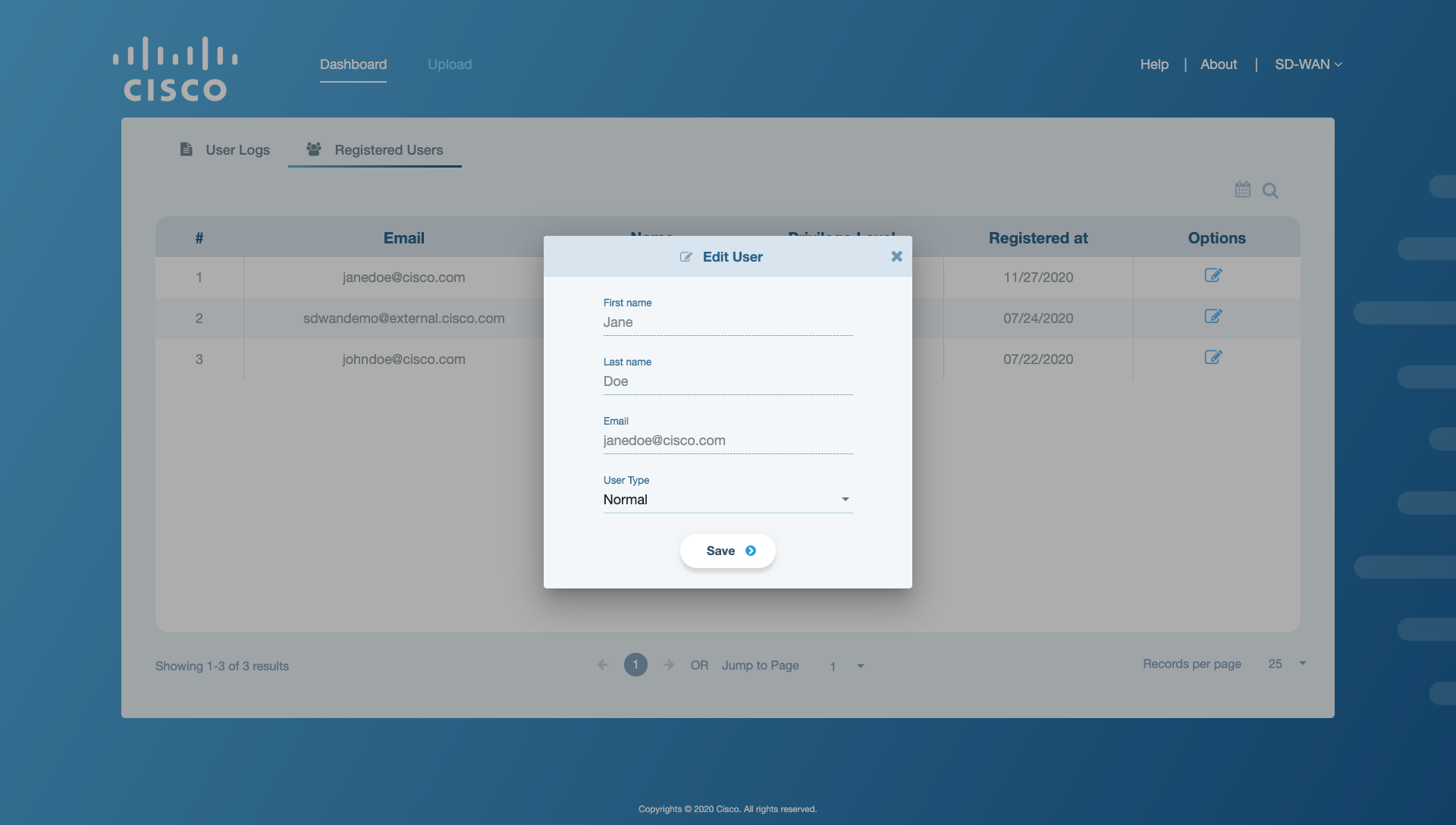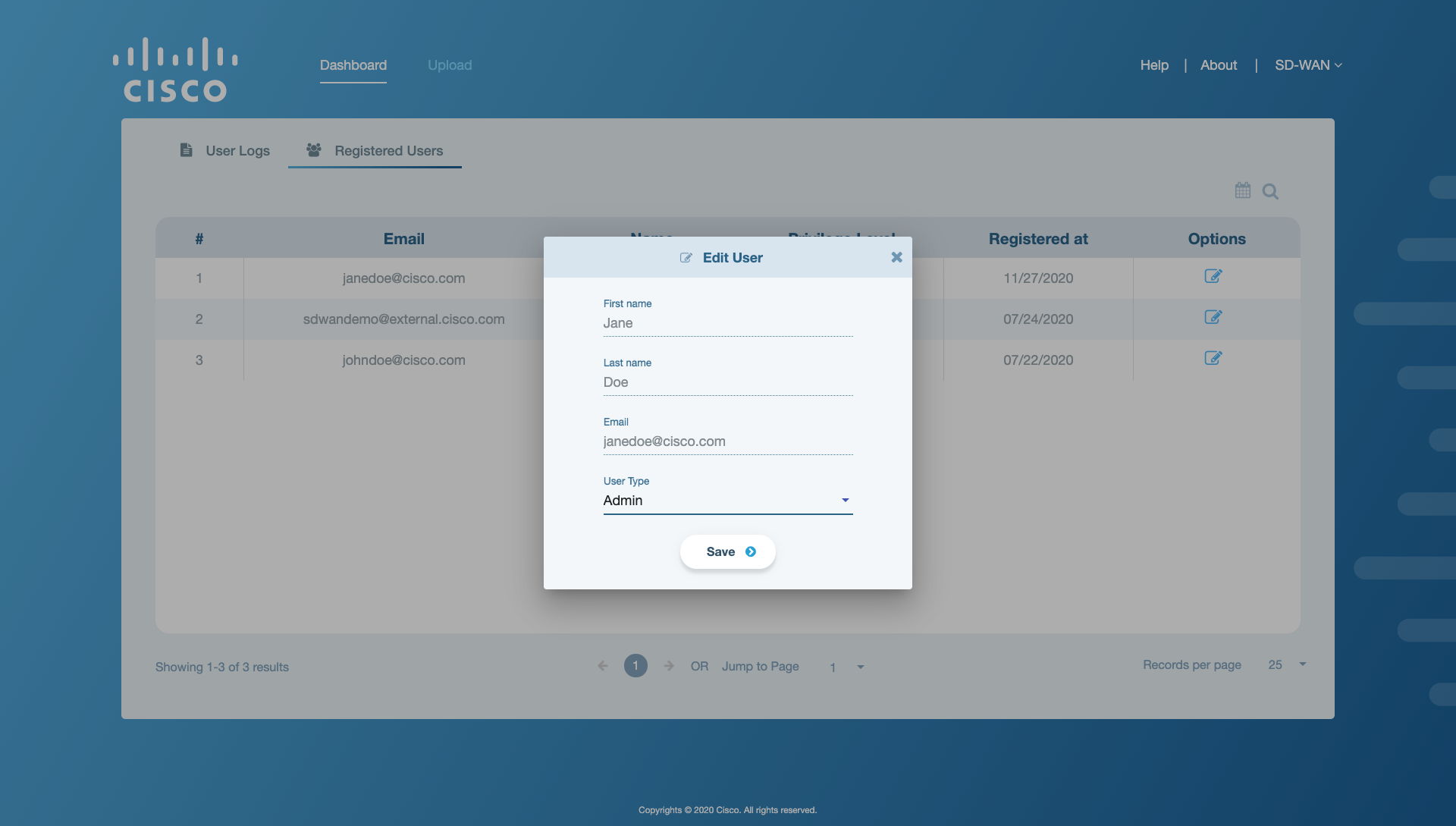User Management Workflow¶
This section walks the admin user through the user management workflow. This workflow allows the admin user to edit/update a registered user from the SD-WAN Conversion Tool.
Note
Only the admin user has access to execute the user management workflow.
Edit a Registered User¶
To edit the details of a registered user in the SD-WAN Conversion Tool, follow the steps given below:
Select the Registered Users tab from the activity window. The following screen will appear on the application window.
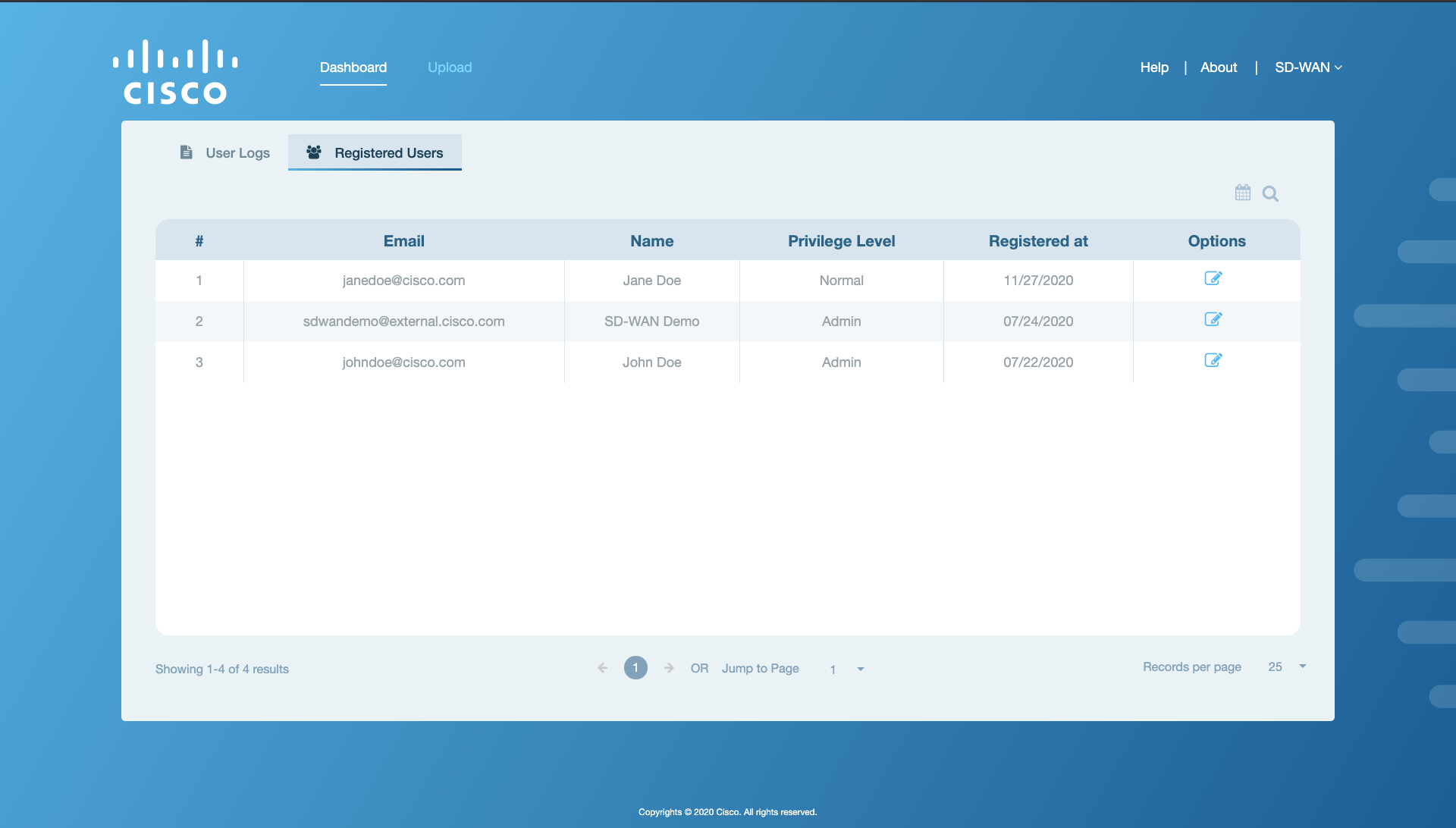
Figure 1. Registered Users tab on the application window¶
Locate the user whose details need to be edited from the list of registered users in the activity window. For example, the details of user Jane Doe need to be edited in this case.
Click on
 button in the options column for that user. A dialog box will pop up on the screen as shown in the figure below.
button in the options column for that user. A dialog box will pop up on the screen as shown in the figure below.
Hit Save to proceed. The user details will be updated successfully.
A notification of successful user update will also appear on the top right corner of the UI as shown in the figure below.
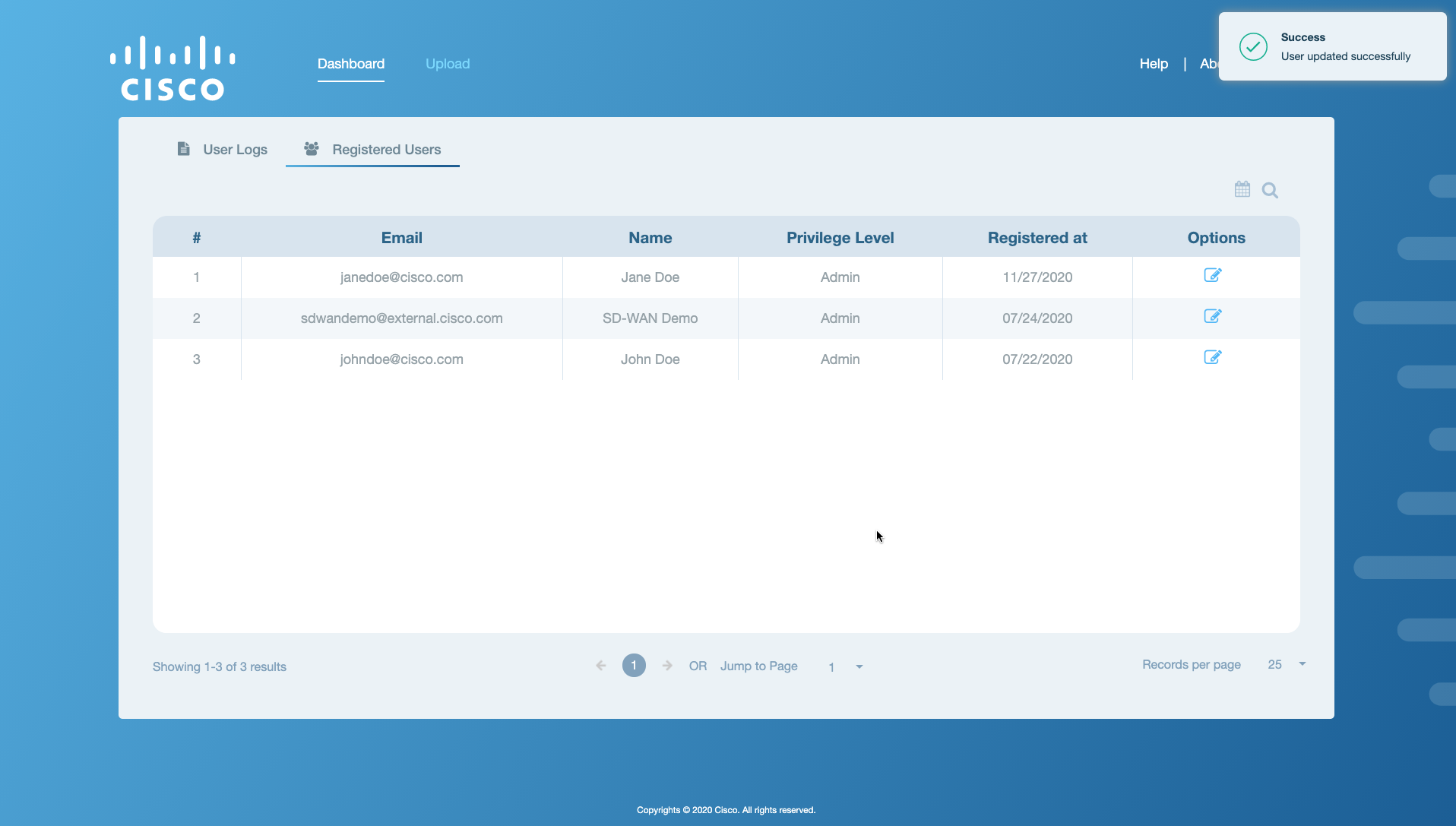
Figure 4. User name changed successfully¶