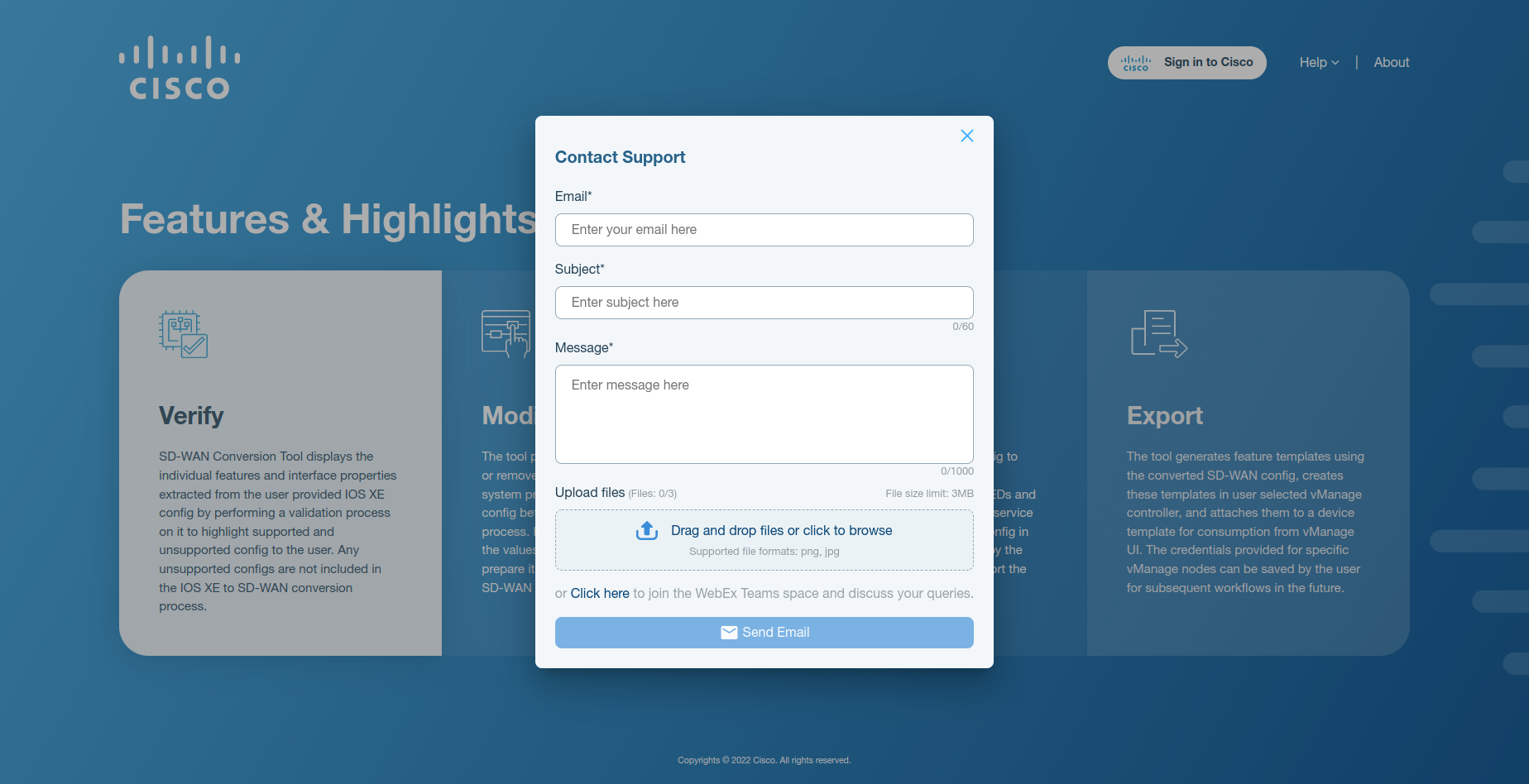Contact Support¶
This section walks the user through contact support workflow. The workflow allows the user to send an email to the support team of the SD-WAN Conversion Tool.
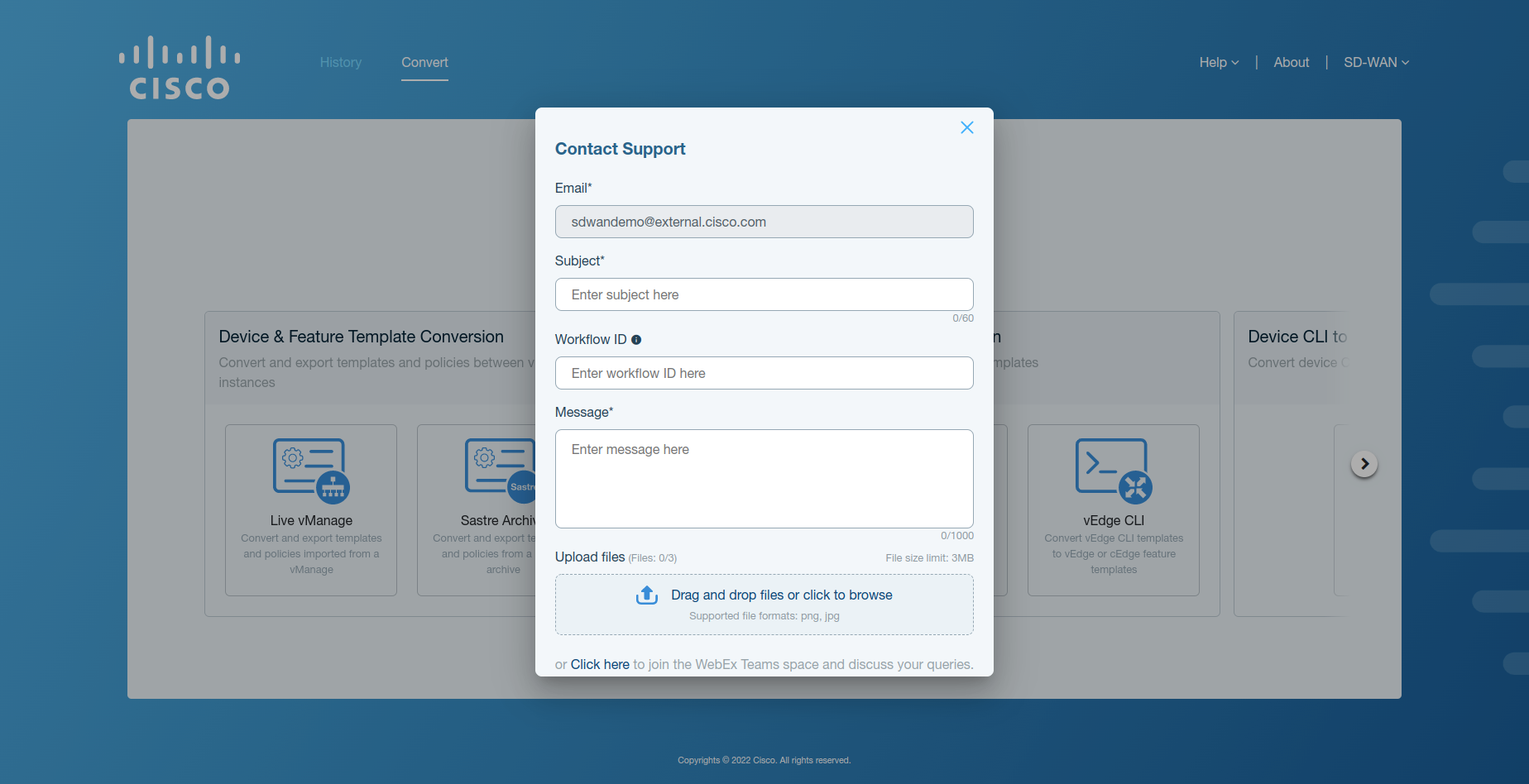
Figure 1. Contact support form¶
Field Name |
Description |
|---|---|
It is the email which will be CC in the support email. |
|
Subject |
It is the subject sent with the email. |
Workflow ID |
It is the ID(s) of the conversion workflow as stated in user logs. |
Message |
It is the message sent with the email. |
Upload Files |
It is the uploaded file(s) that will be sent as an attachment with the email. |
Send an Email to Support Team¶
To send an email to the support team of SD-WAN Conversion Team, follow the steps given below:
Click on the Help button in the top right corner of the activity window, and select the Contact Support option from the dropdown. The following screen will appear on the application window.
Insert values in the required input fields, i.e. Email, Subject & Message. After all the values have been inserted in the required input fields, the Send Email button gets enabled as shown in the figure below.
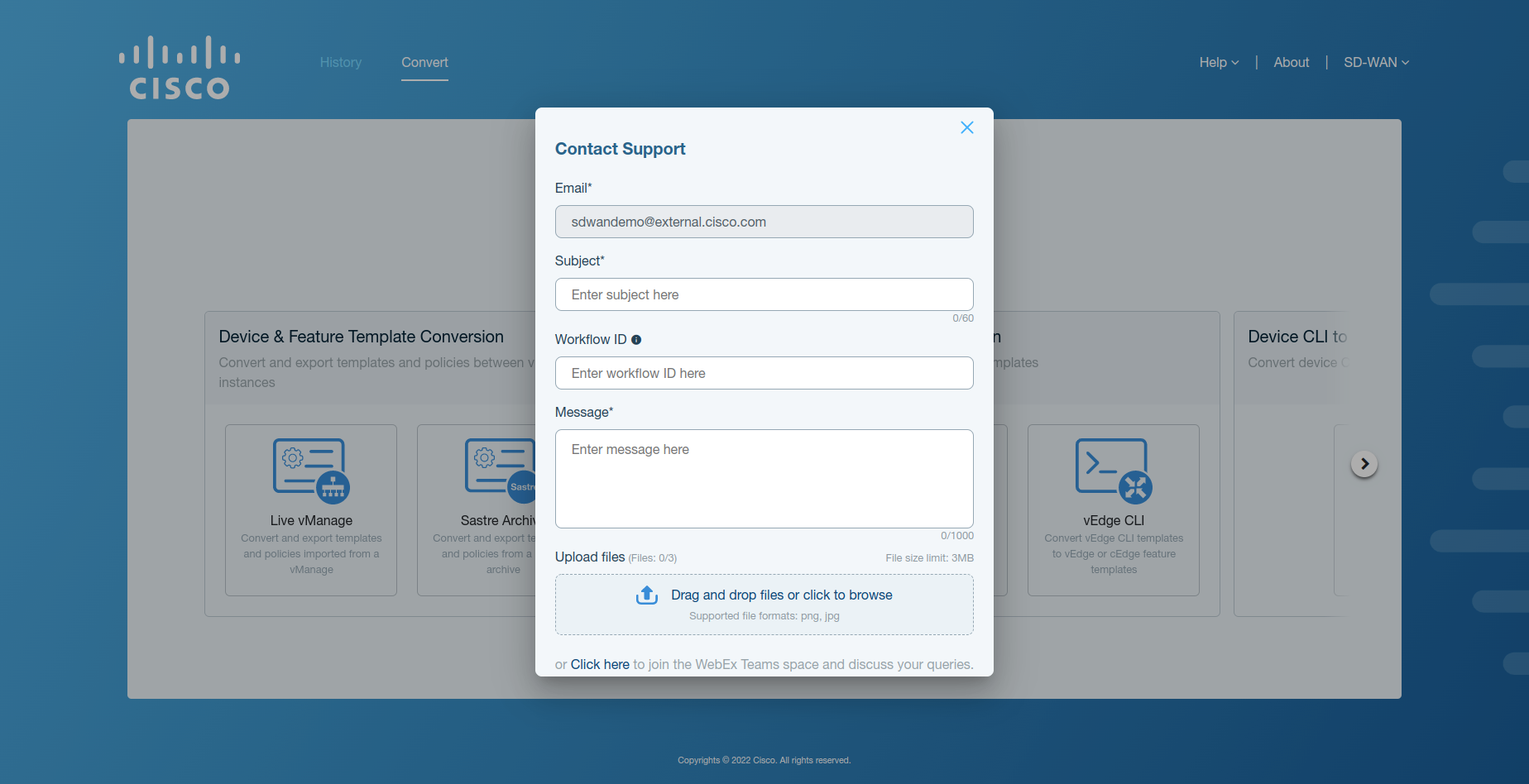
Figure 4. Contact support form¶
The user can also upload a maximum of three files, which will be sent with the email as attachments. Only png & jpg files are supported as attachments with the email.
Click Send Email to proceed. An email will be sent to the support team of the SD-WAN Conversion Tool.
A success notification with the message email sent successfully will also appear on the top right corner of the UI.